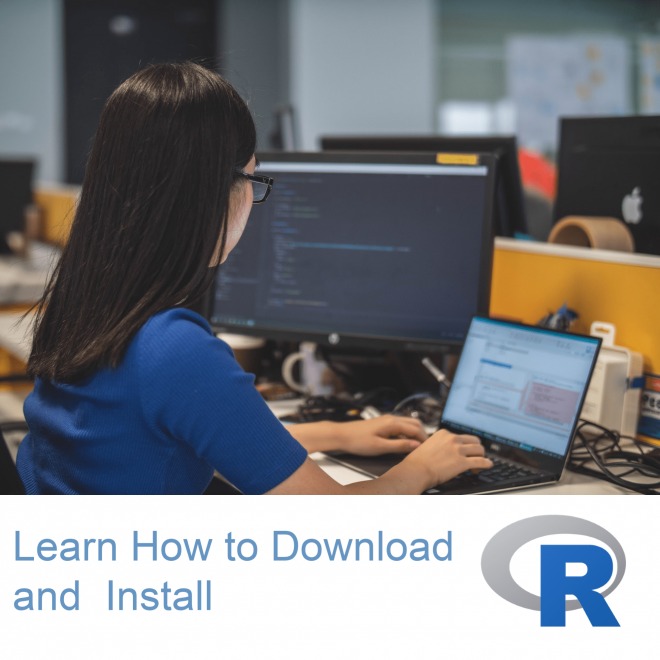How to download and Install R in computer ?
R is a wonderful powerhouse of open source programming language for statistical and graphical representation of the data sets. It is totally different among all other programming languages available for Data Analyst, it is meant for all level of Data Miners. R generates graphics that are hugely extensible and are using by giant publications houses.
Users can download and install R in all the operating system including Windows, mac OS & Linux and R has very active and friendly online community.
Steps to download R in computer with windows operating system
- Open computer browser – type http://cran.us.r-project.org/
- Basis on your computers Operating System click the download link
- Click on base and Click on Download R 3.5.1 for Windows (or the new version available)
- Exe file will start download in the computer
- Open the download file and install the R with default settings.
What is RStudio
- Front-end console for R,
- Scripting window for users
- Graphical window and an R workspace, among other options.
- Integrated Development Environment – IDE help users to be more productive.
Steps to download RStudio in computer with windows operating system
- Download RStudio Desktop version on your Windows computer
- Open this -> https://www.rstudio.com/products/rstudio/download/ link in your computer browser.
- Download the free RStudio Desktop – RStudio 1.1.456 – Windows Vista/7/8/10 or latest version. Refer below screenshot.
- Exe file (apprx 85 MB) will start download
- Click on the downloaded exe file to open and install with all default settings
As we see these all have lots of free and open source software, hence it is slightly tricky for installation of all these different programs, more tricky to get them to work perfectly together.
Follow above steps for easy installation instructions – Get everything works fine for you.
Understand RStudio’s
RStudio large Console pane has four portions, left allows users to run R code.
R code can be run by typing directly into the Console pane.
Panes on right side provide related information as you start work with R.
Other two pane Environment and and History right side of the screen. The Our creation in R stored at Environment tab (which R calls objects) as we work with R while History pane tracks all R code that used.
Photo by Mimi Thian on Unsplash