The subject I’m about to talk to you is one of those that takes for granted everyone knows perfectly, but in reality it is not so, especially when you try for the first time a new operating system. The question of how to change the screen resolution is, in fact, one of the most frequently asked questions for those who find themselves for the first time in front of a new virtual work environment.
This is the reason why today I want to tackle the topic with you and make a brief overview of the procedures to set the screen resolution on all major computer operating system: Windows.
Windows 10 is installed on your computer and you want to know how to proceed to change screen resolution? So the first thing you need to do is to go to the desktop and right-click on an empty spot. Then select the Screen Settings item from the menu that is shown to you.
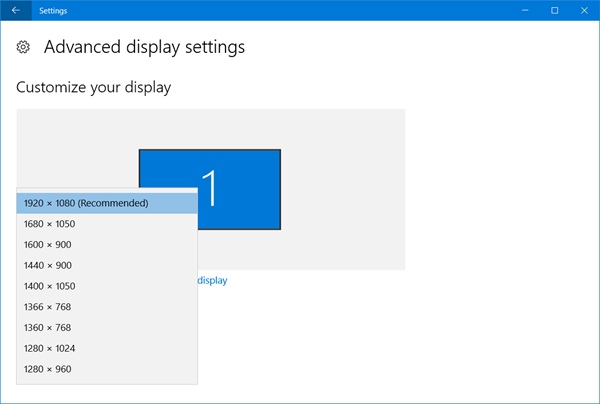
In the window that opens, presses on the item Advanced screen settings, identify the item Resolution and then use the appropriate menu below to set the resolution that you think may do most for you. Then click on the Apply button and then on that Keep changes to apply and keep the changes made.
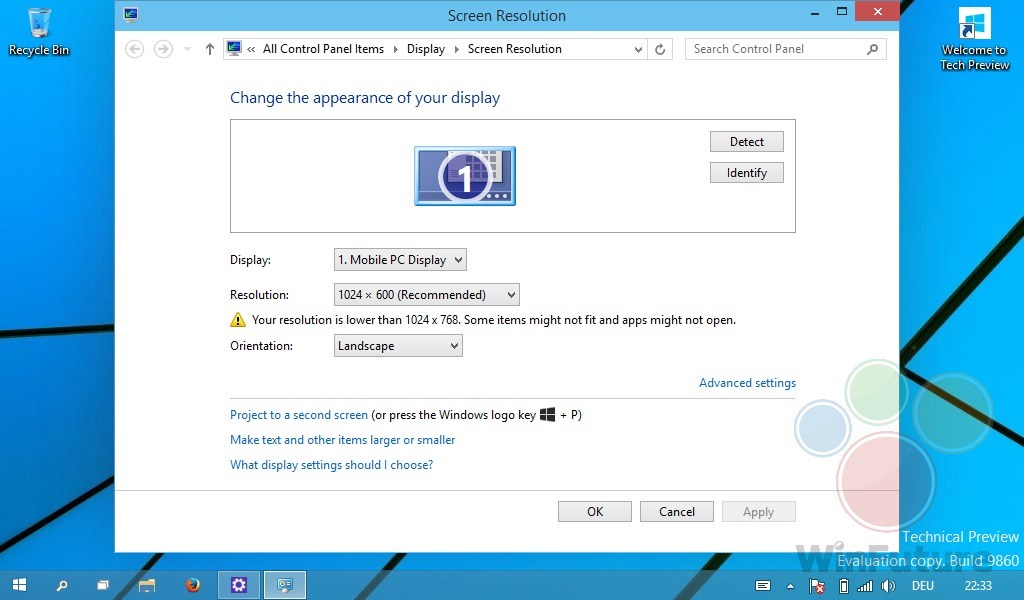
If instead you want to find out how to change screen resolution just because you would like to be able to change the font size of all the items displayed on the desktop (maybe to read them better!), The steps you need to take are different from those seen above.
To do this, you must right-click on an empty spot on the desk and select the Screen Settings item from the menu that appears and then you must use the adjustment bar located under the Change text size, app and other items to set the level of zoom that you prefer. To apply the changes in some apps, you’ll need to log out of your account and sign in again to Windows.
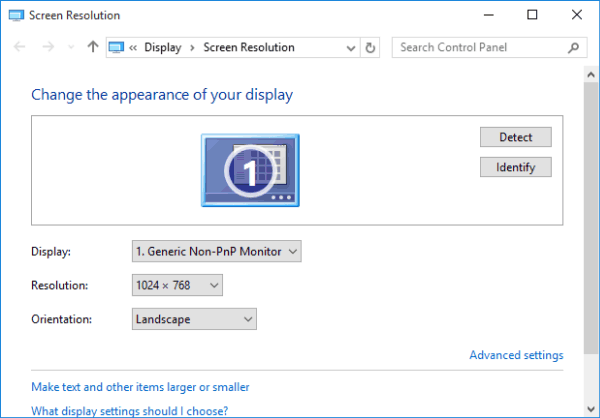
If instead you want to go to act only on the size of the characters without altering the degree of zoom of all other elements displayed on the screen, right-click in an empty spot on the desktop and select the Screen Settings item from the menu that appears.
*****Special Attentions******
Changing screen resolution can only take place when the computer’s video card is well recognized by the system, this means that if the operation fails you (the available resolutions are very few and all very low) and you use Windows or Ubuntu, you need to install / enable updated drivers to solve the problem.
To Do This:
- Stay on the same page and scroll: under Apply you will find the Related Settings section, here select Display adapter properties to open a new window.
- On the first page, under the Adapter option you will find your graphic card: click on Properties.
- In the new window that opened, at the top, select Driver.
- Then choose Update Driver.
- Update Driver and Restart your pc.